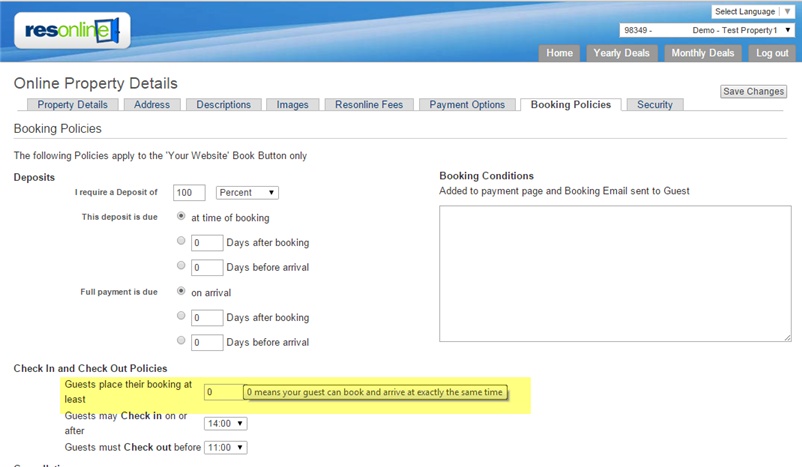News |

|

|

|

|
|
News |

|

|

|

|
|
|
||
For properties with extended length stays, this new functionality will ensure that property managers have the ability to set a MAX length of bookable stay for each individual rate plan. Once you have set your Max night in your calendars this will only allow bookings via “Your Website” and channels that accept MAX night updates. (See Resonline Channel Welcome pages for further details)
As of this release Resonline is updating with MAX night per night :
•Your website
•Booking.com
a) New Max Nights Tab in Yearly Deals for specific rate plans
Set the Max Nights bookable in the new Max Nights tab in yearly deals calendar
Once you have entered your rates; simply add any max night from 1 to 998 in the new tab. This allows you sell a max night period for each of your rate plans. You can also update MAX night in your yearly deals which in turn will update your monthly deals standard rate calendar.
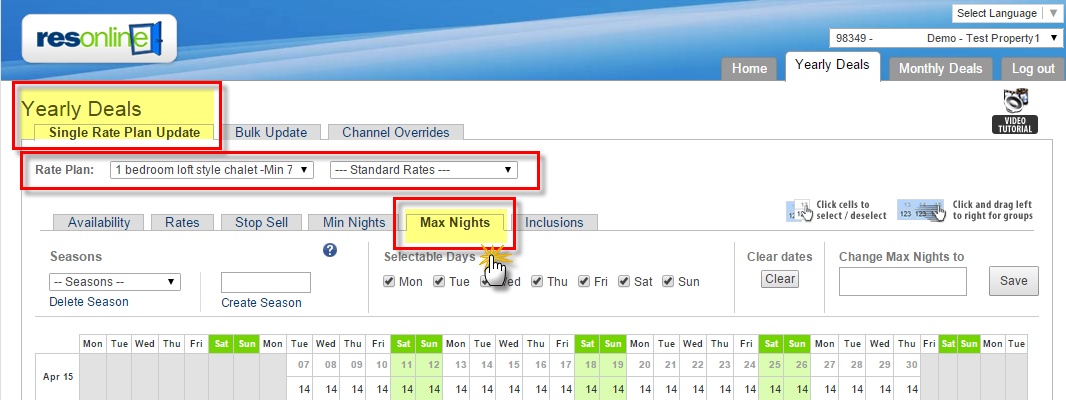
MAX night stay Example: Below Min night is set in the min night tab to 7 on a 7 night rate plan but MAX night is set to 14 for April and May This will allow a guest to book a min of seven night stay but the guest will not be able to book more than 14 nights during this period. The MAX night can be extended For Example: 30 night period as sent in June below as long as there are 30 consecutive bookable days of bookable inventory.(Ie: Must have availability ,no stop sells ect.)
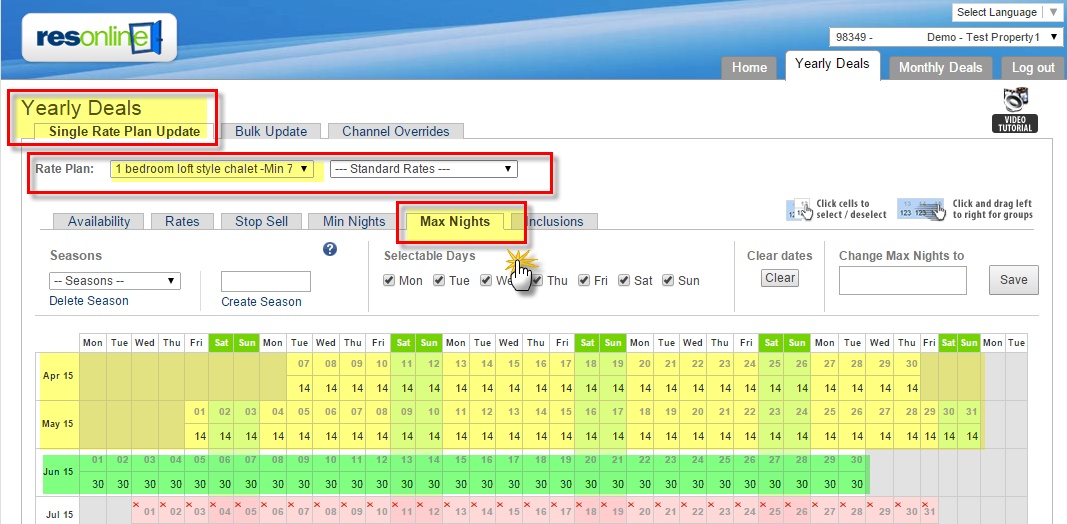
b) Ability to view/edit MAX night in monthly deals calendar for all rate plans
On your yearly deals calendar you can to see only selected rate plans.
If you click on the Max Night icon in the top menu bar of the monthly deals calendar you will be able to view MAX night set for each individual date for all rate plans for the month. You can also update MAX night in your monthly deals which in turn will update your yearly deals standard rate calendar and visa versa.
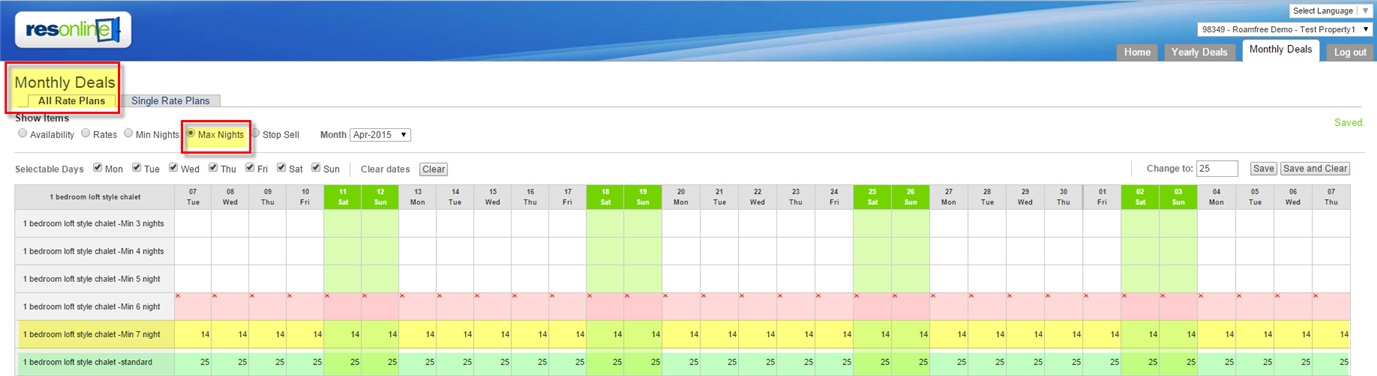
A list of all your room type (grey header) and rate plans will appear underneath on left hand menu .
You can highlight the dates for the specific rate plans that you wish to update the MAX room type with blue highlight, the in the top right “Change to” field you can enter the MAX night for each dates that you wish to update and “Save” or “Save and Clear”. If you make a mistake click on “Clear dates” in the top menu bar then re-highlight and repeat the process. “Clear dates will remove the blue highlight tool at any time. Once you have done your monthly deals calendar view will be updated with the MAX nights that you have set on each corresponding date.
Please note : The Min/Max Nights needs a rate plan to adhere to so please ensure that your rates are updated for all nights that you are updating Max nights for. If you do not have rates entered in your rates tab your minimum nights will no hold and will be cleared. If you wish to clear your max night setting, please set Max night to 9999.
c) Ability to update MAX nights in your monthly deals >> single rate plan tab
You can also update your MAX night individually in your single rate plan tab
Use the drop down menu to select the specific rate plan you wish to update
Click on the MAX night field and update your MAX night for each corresponding date
Note: Selecting COPY will update all details for the selected month (including availability, rates, min nights, Max nights and inclusions for the selected month. Do not use this functionality if you do not wish to override these details.
Once finished, click on Save & Send button
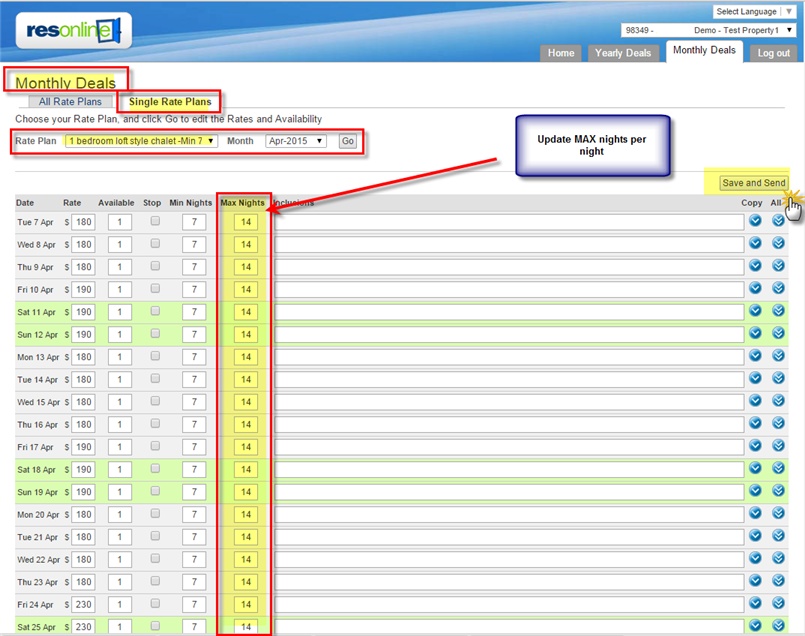
d) Ability to update MAX nights in your Yearly Deals Bulk update section
We have enhanced our Yearly Deals Bulk update section to allow quicker updates All rate plans or individual rate plans in one easy to use section
Max nights in Yearly deals Bulk Update :
Select the MAX night tick box in the Yearly Deals Bulk update section. Then use the corresponding rate plan tick box to select all, multiple or individual rate plans you wish to update in one go.
Highlight the dates on the Bulk update calendar that you wish to update and enter the number of MAX nights ie: 30 in the “Change to” field and click SAVE.
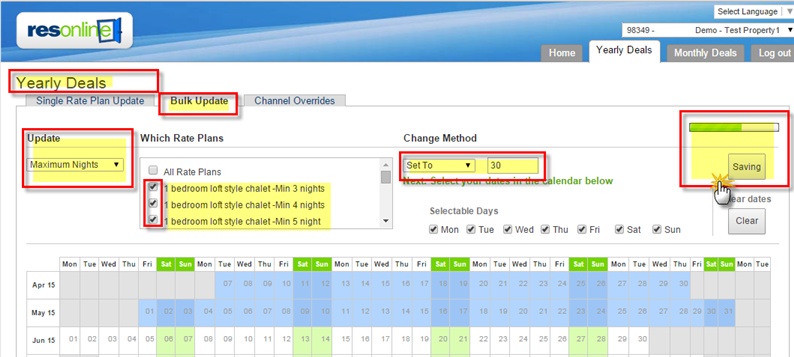
Once the green save bar is complete, go back into your yearly deals rate standard rates calendar to see the update already complete on the corresponding individual rate plan
- Use the drop down list to select specific rate plan on your standard rates calendar
- Click on the Max night tab to see the updates applied individually per rate plan
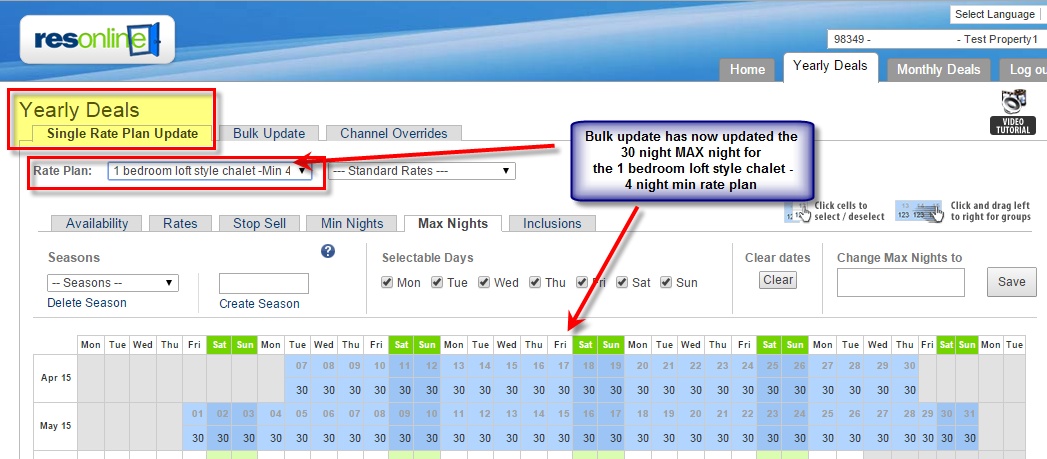
e) Ability to see which channels will receive the MAX night update in the Resonline Channel "Welcome Page"
Resonline Channel Welcome Page - quickly access all the information regarding your channels by utilizing the updated information on Resonline Distribution Connection Information “Welcome Page”
Once you have set your Max night in your calendars this will only allow bookings via “Your Website” and channels that accept MAX night updates. The connection information “Welcome page” page is continuously updated for each channels.
Resonline Channel Welcom pages are designed to assist properties to keep up to date with channels specific requirements. Resonline Channel Welcome pages allows:
- Direct link to Channel Signup pages
- Important! Email links to inform the channel that you are using Resonline or further click-able links to our Resonline help page
- Most important it will show channel specifications that show you if Resonline is updating MAX nights :
- Once connected, Resonline will update the specific Channel calendar with the following details for XXX days : Ie.
oAvailability
oRates
oStop Sell
oMinimum Nights per Night
oMAX Nights per Night
This new functionality will ensure that properties have the ability to set Same Day booking restriction . Once you have set your Same Day booking restriction in your property details this will only allow bookings via “Your Website” and Roamfree up until the the time specified prior to your check-in time (arrival)
As of this release Resonline is updating with Same Day Booking Restriction :
•Your website
•Roamfree.com
Your property can set up restriction for last minute arrivals. By setting up how many hours before the latest arrival time a new booking booking can be made, AP can prevent i.ex. same day bookings.
In Resonline there is a functionality to set up earliest check-in (arrival) and latest check-out (departure).
The number of hours set prior to your check-in (arrival) will allow to set the latest arrival time and this time will be used to calculate when the last booking can be made.
Check in and Check out times can be set in Resonline – Property Details – Booking Policies.
Access Resonline Property Details
Select Booking policy tab
Scroll to the bottom of the page to Arrival and Departure Time section
Enter number of hours to restrict when the last booking for the same day can be made.
Ex: 2 hours – last booking for the same day will be available 2 hrs before the check in time. If you wish to have bookings up until your check-in (arrival) time
NOTE: If you want your Same day booking restriction to be applied for channels; you will need to manually have these added on your channel’s extranet directly. Reonline cannot update Same Day booking restrictions to channels except “your website” or “Roamfree”.
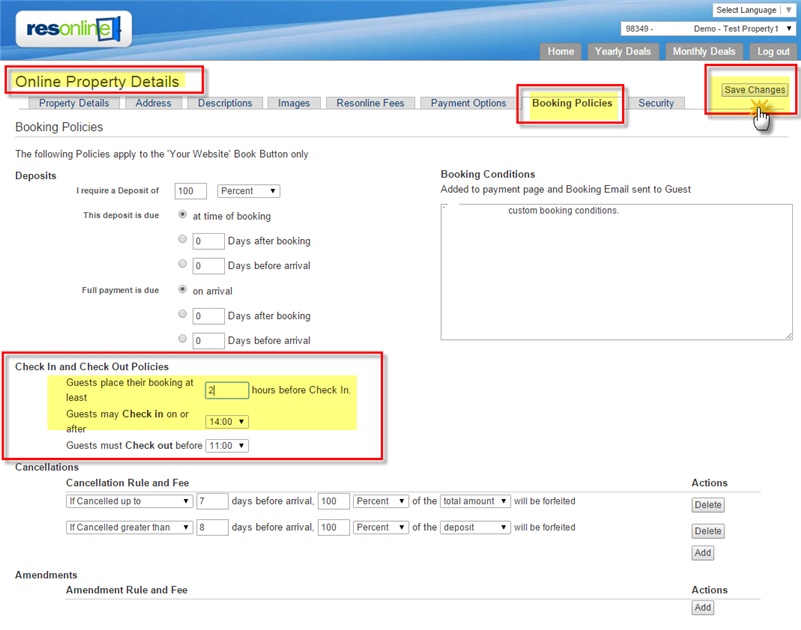
If you do not wish for the same day booking restriction to apply, you can enter zero (0) in the Same Day booking field: