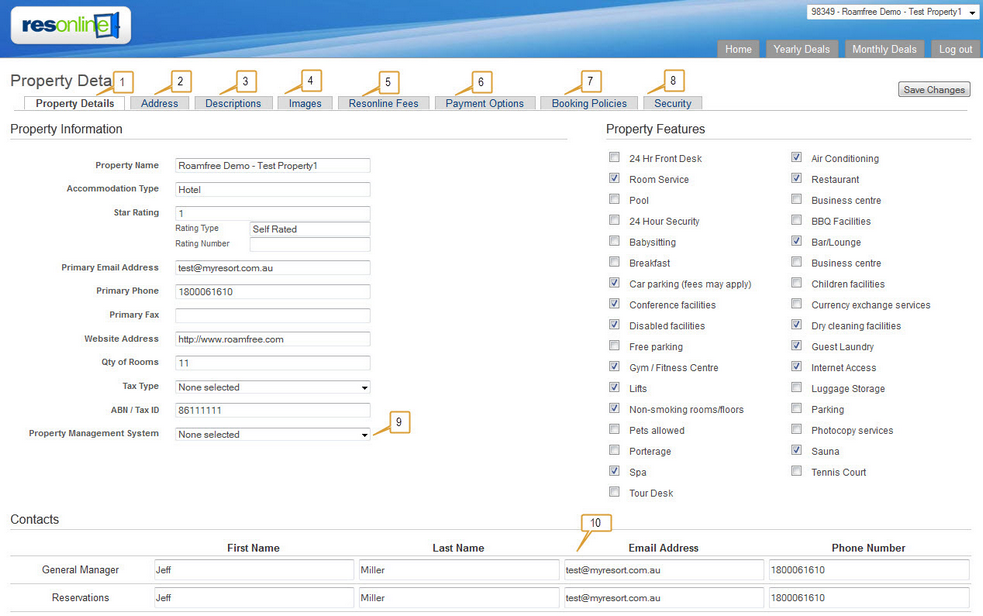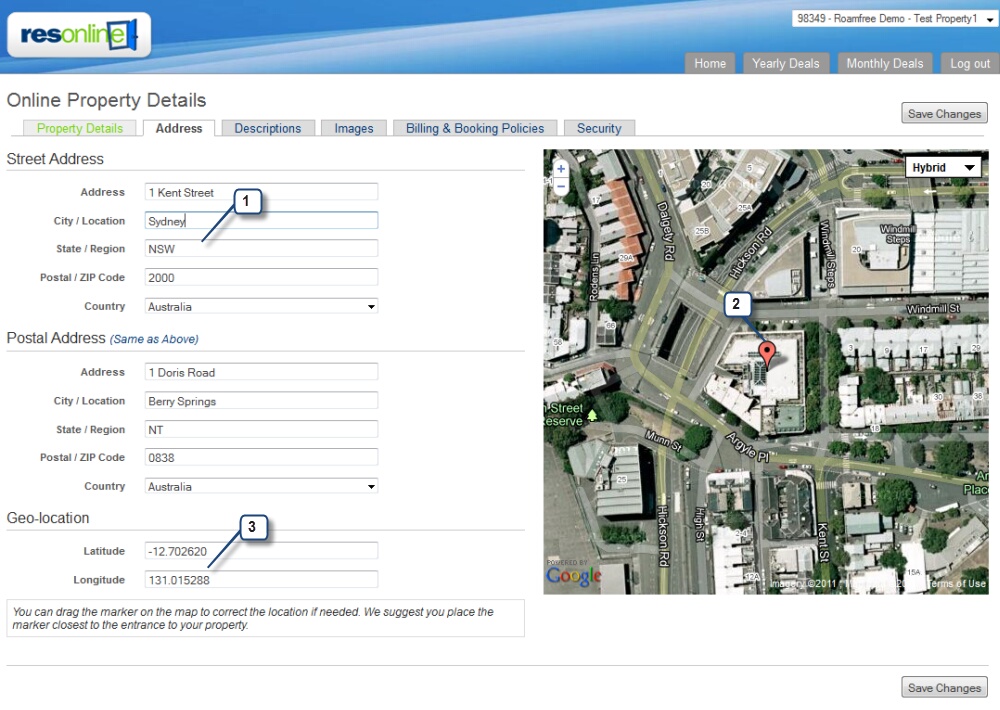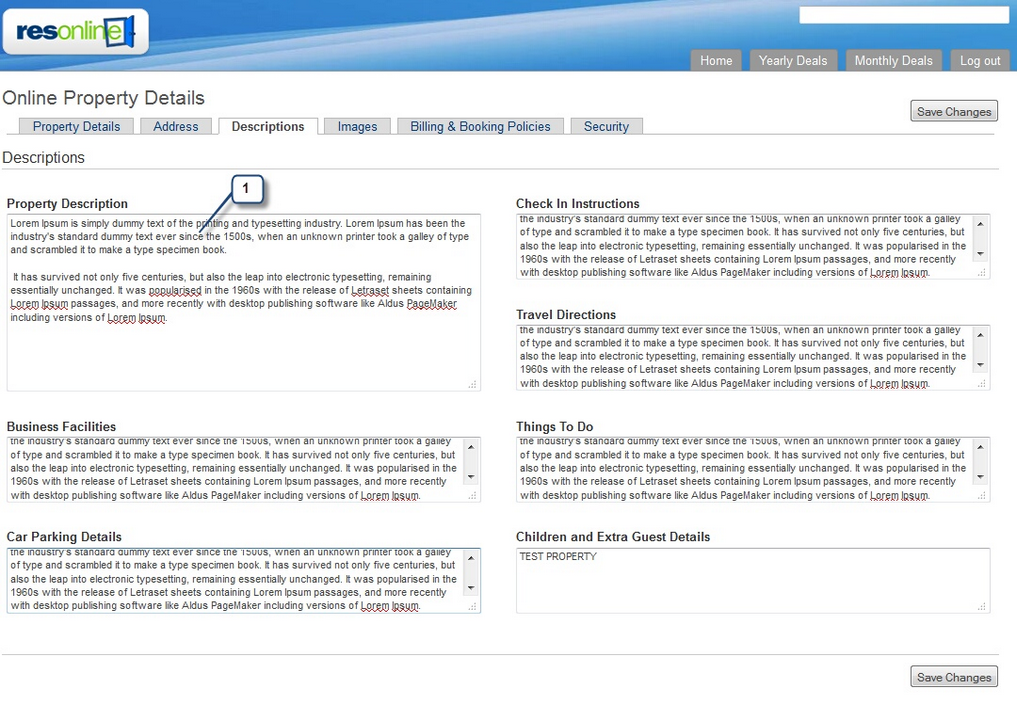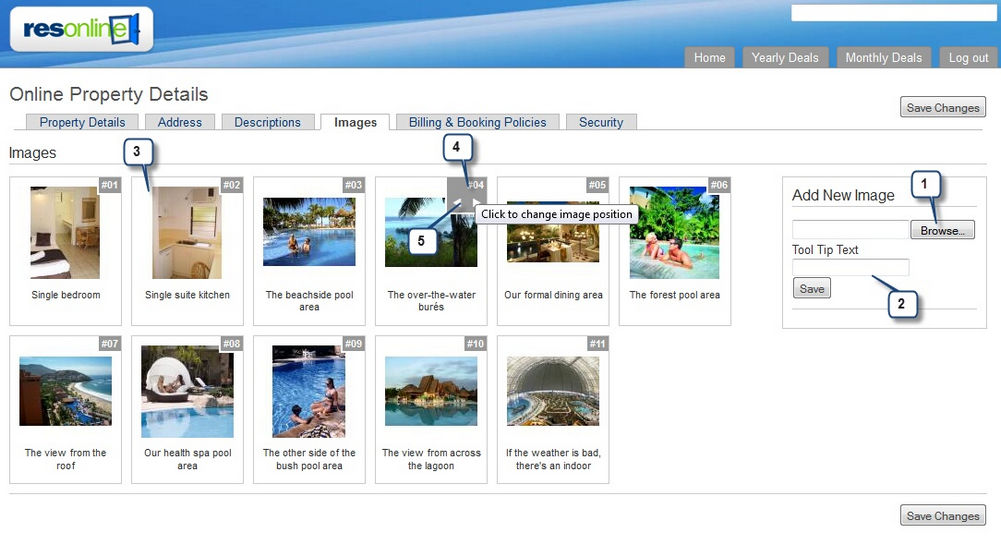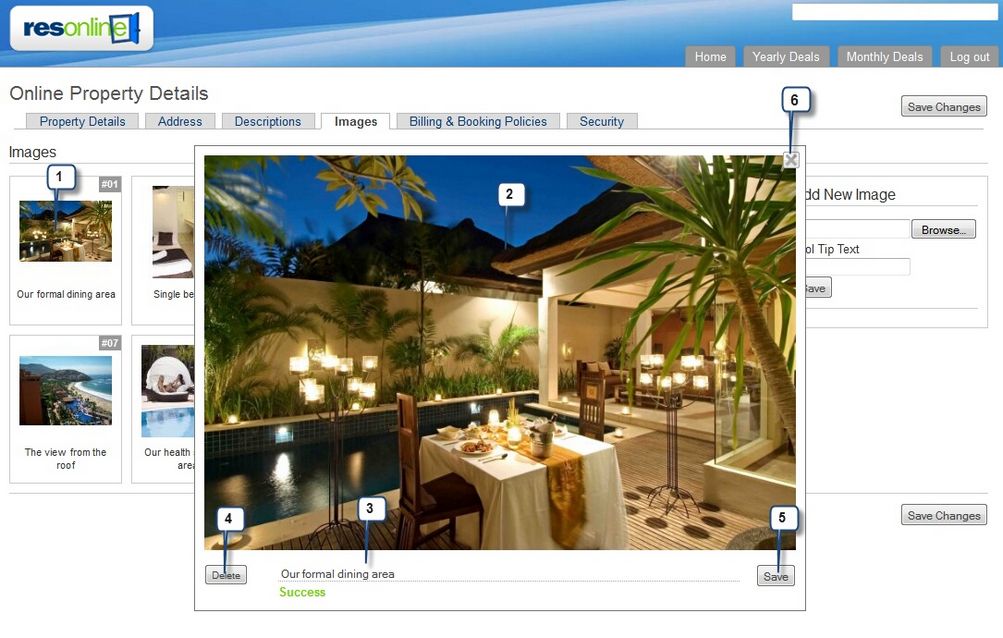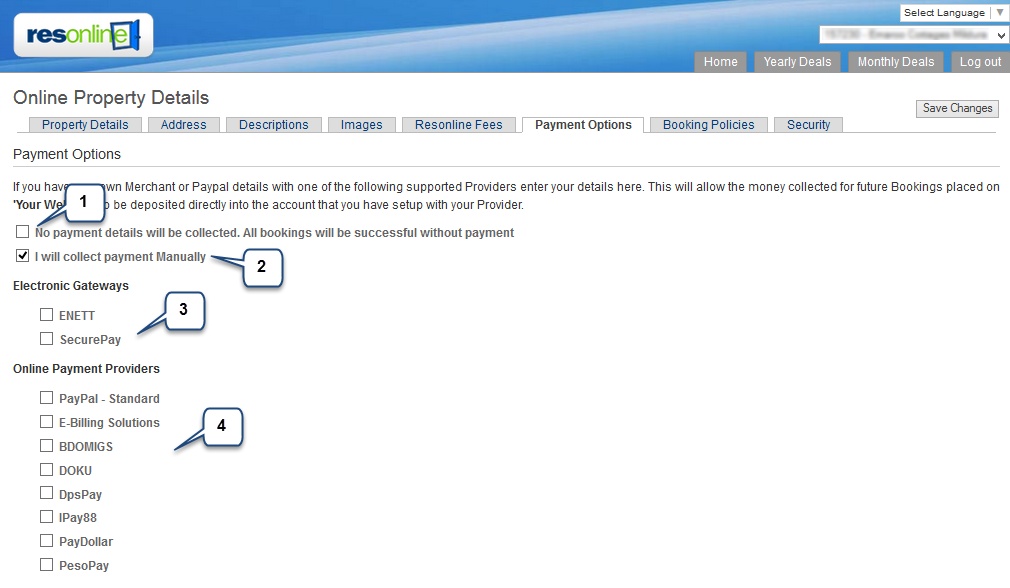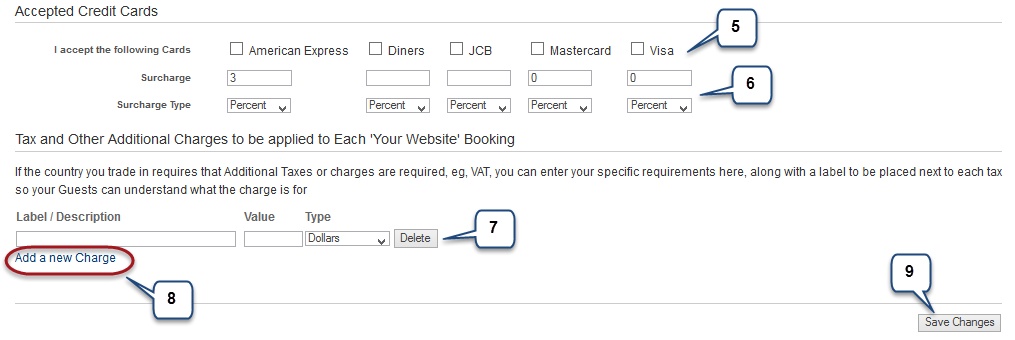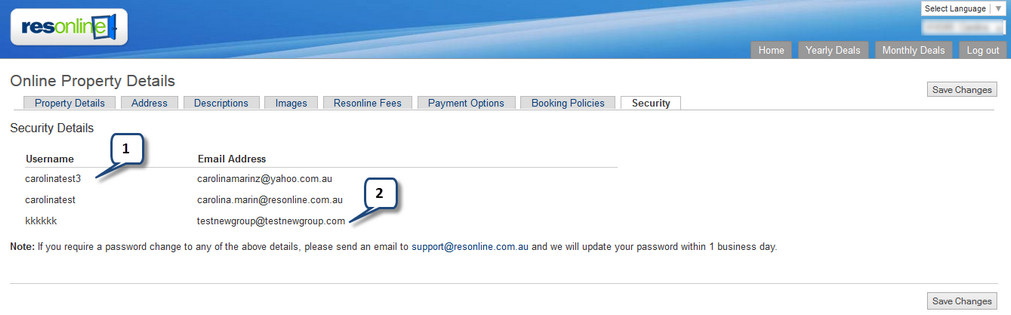From the Home menu, click "Property Details"
1.Hotel Details
2.Address
4.Images
7.Billing and Booking Policies
8.Security
9.Choose the property management system you are using. In some instances we ResOnline uses this field to receive particular information from your PMS and also to inject bookings into it.
10. Make sure these e-mail addresses are correct, as these are used to send booking e-mails to.

Address Details
1.Enter your address details. You will notice on the right the map showing your property using the address details
2.Using your mouse, you can drag the pointer on the map to show your property location more precisely
3.As you move the point in 2, above, you will notice that the geo co-ordinates change.
Descriptions
1.Enter your property description. These details will show on your website booking button and compatible websites, such as TXA and Roamfree
Images
1.To add images to the image gallery, click on the Browse button and search for the image on you local computer
2.Add a Tool Tip Text. This is the text that will describe the image when guests view them on your booking button
3.Once you click "Save" the image will appear in the image gallery
4.To change the order, hover your mouse over the image no.
5.You will then see a left and right arrow. Click on these to move the image to the correct location
Edit a picture
1.Click easy the picture thumb nail
2.The picture will show in the middle of the page
3.Edit the picture description
4.Click the delete button to remove the picture
5.If you have made any changes click "Save"
6.To close the picture, click the "X" in the top right hand corner
Resonline Fees
Here you can choose how you wish to pay your monthly ResOnline fees.
1.You can choose to have your monthly fees either automatically deducted from your bank account or credit card.
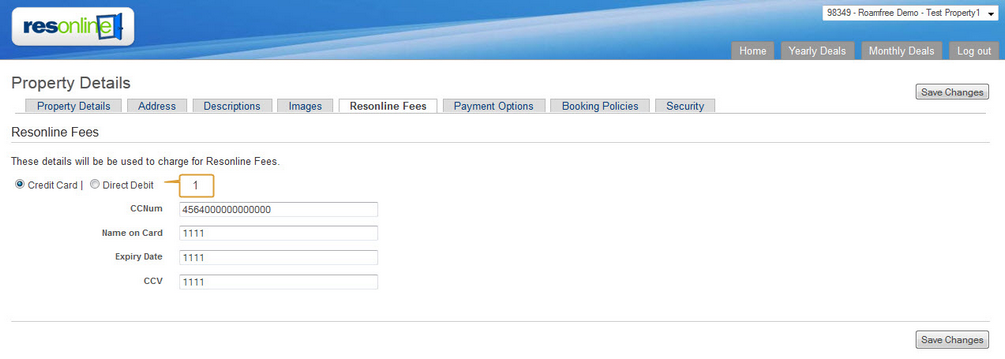
Payment Options
Here you can customise where money collected from bookings placed on "your website" will be deposited.
1.Tick this box if you do not require a payment details at the time of booking
2.You can choose to collect payment manually - by receiving the credit card details and manually processing them
3.You can choose to collect payment through Electronic Gateways. For more instruction on Secure Pay click here
4.To connect other Payment Providers to your Resonline account tick the box next to the Payment Provider name (i.ex.: Pay Pal)
5.Here you can select which credit cards you will accept
6.You can set up a surcharge for the credit card payments (it could be a flat fee or a percentage)
7.In this section you can set any taxes or additional charges that will be applied to bookings booked online on your website
8.You can add multiple entries for different charges, click on 'Add new Charge' link to populate more editable fields
9.Once done - click on Save Changes button
Billing & Booking Policies
Here you can set your booking cancellation and amendment policies.
1. There is a lot of flexibility allowed for you to create a booking deposit policy. Once created, these will appear on the booking details page and e-mail confirmation sent to the guest.
2.The same for the cancellation policy, again will appear on the booking details page and e-mail confirmation sent to the guest. Our advice is to be strict with your general cancellation policy. You will then have the flexibility to negotiate a more lenient policy with a guest if needed.
3.You can also create an amendment rule.
4.Enter additional booking conditions that you would like the guest to see. These will appear on the guest details page and guest confirmation e-mail.
5.Enter your check in and check out times in this section.
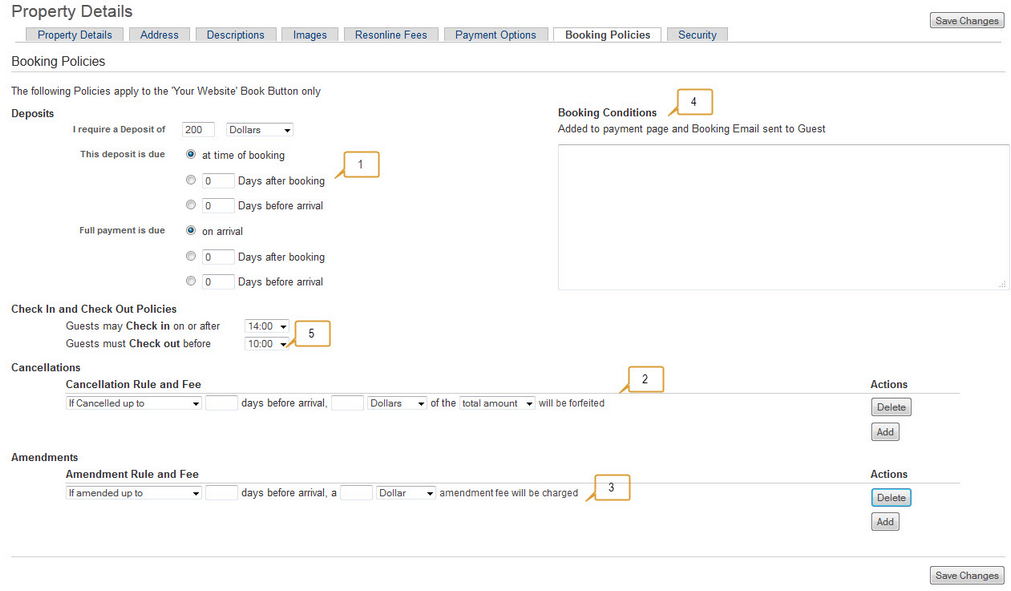
Security
1.You can see your login details under the security tab. For security reasons your password has been hidden.
2.If you have a group account there maybe more than set of login details.