Distribution |

|

|

|

|
|
Distribution |

|

|

|

|
|
|
||
|
|
The distribution section of ResOnline provides you with a very powerful marketing tool that will put your up to date rates and availability in front of millions of potential guests every day. We encourage you to connect to as many distribution channels as you possibly can. This will provide you with the single, most important marketing strategy you can do for your property.
With ResOnline, even if you only have one room available, ResOnline can distribute this to many websites and different rate plan options. Then, as soon as a person books that room, ResOnline will automatically close availability out to all other websites and rate plans.
1.Choose the distribution channel you wish to connect to. Important, read the text in the right hand panel. For each distribution channel there will be different information.
2.If you do not already have a username and password with a particular distribution channel, you will need to sign up with them prior to connecting in ResOnline. For each distribution channel, we include a link that goes directly to their sign up page. Once you have completed signing up you will be issued with a username and password. You can then continue to connect.
3.Some distribution channels require you to inform them that you are using the ResOnline channel manager. If this is the case, a link will be included in the text that will take you to a pre-formatted e-mail
4.Information Resonline updates may vary from one distribution channel to another. Here we indicate what is being updated and how many days for.
5.Each distribution channel has different commission arrangements and payment policies. We have included this information here, for your benefit.
6.Once you have read the information and have a username and password for the distribution channel, click Accept and Connect
Scroll down for further instructions on how to map rate plans
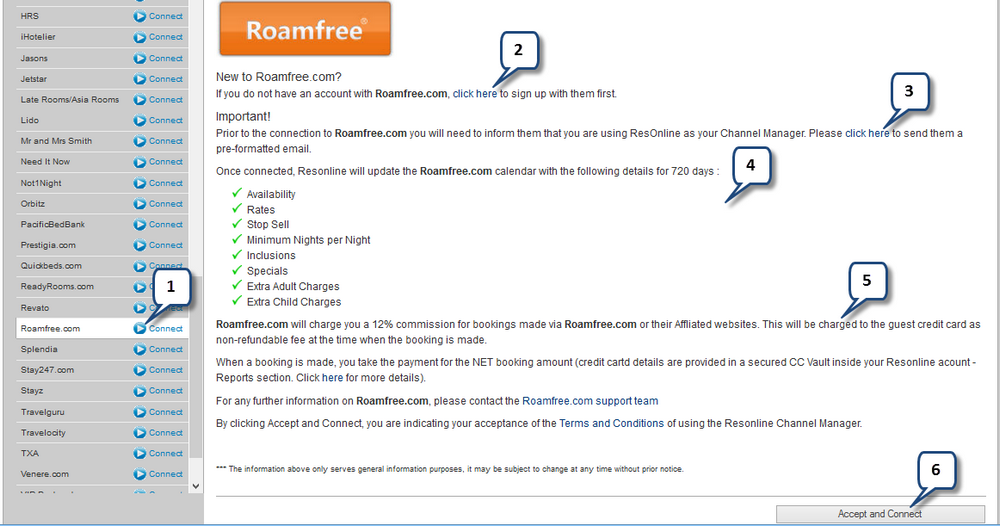
1.Enter your username
2.And password
3.If the login details you are using are for a multi property login, choose "Yes" otherwise Leave as "No"
4.Check the e-mail that reservations will be sent to. If incorrect, click on the link to change.
5.Choose "Fetch Rooms". ResOnline will now use the login details you provided to the distribution channel you are connecting to and retrieve the rooms you have setup with them. If no rooms are retrieved, check your username and password.
6.A list of rate packages retrieved by ResOnline from the particular distribution channel will appear.
7.Some distribution channels, such as Wotif, do not support a different minimum nights per night. The minimum nights must be the same for all nights within the same rate plan. If this is the case, you will see the Min Nights column. When you are mapping the rate plans, you will need to enter the minimum nights each rate plan is available for.
8.ResOnline provides you with the ability to adjust your standard rate with a percentage up or down. An example of using this is if a particular distribution channel takes a higher commission you can add a value here to adjust the rate. You may also wish to sell a lower rate on your website.
9.Select the matching rate plan that you have in ResOnline for each rate plan returned from the distribution channel.
10. Once you are happy with the mapping, click save changes. The ResOnline system will now update the distribution channel with an exact match of the rates and availability you have in ResOnline.
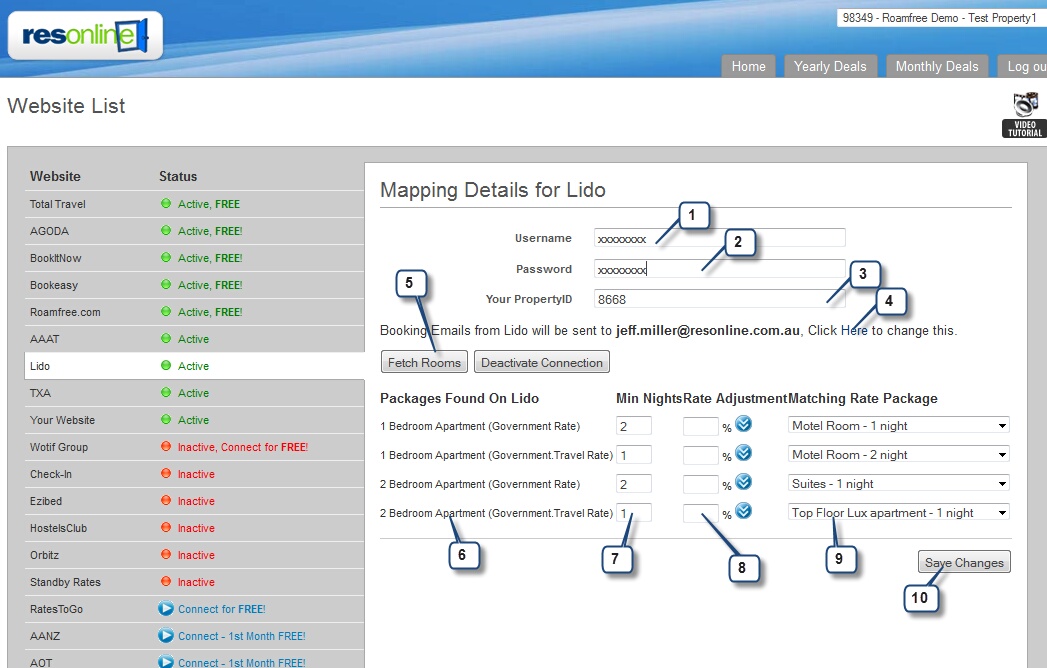
Mapping your rate plans using Multi Property login
Some distribution channels allow group of properties to access their extranet with a multi property login details. The same login details can be used to map your property in Resonline.
Please remember, that regardless of the login details you use for mapping (single or multiple property) one Resonline account can be mapped to one extranet account of the distribution channel.
1.Enter your multi property username and password
2.Select Yes in the filed marked: "Is this a Multi Property Login?"
3.Click Fetch Rooms button - an extra field with a list of your properties on a drop down menu will appear. Select the property name that you wish to map.
4.Check the e-mail that reservations will be sent to. If incorrect, click on the link to change.
5.Choose "Fetch Rooms". ResOnline will now use the login details you provided to the distribution channel you are connecting to and retrieve the rooms you have setup with them. If no rooms are retrieved, check your username and password.